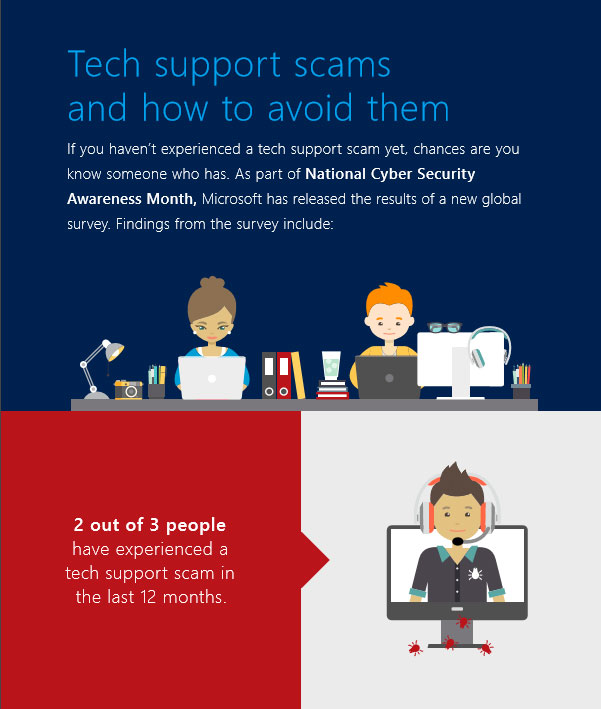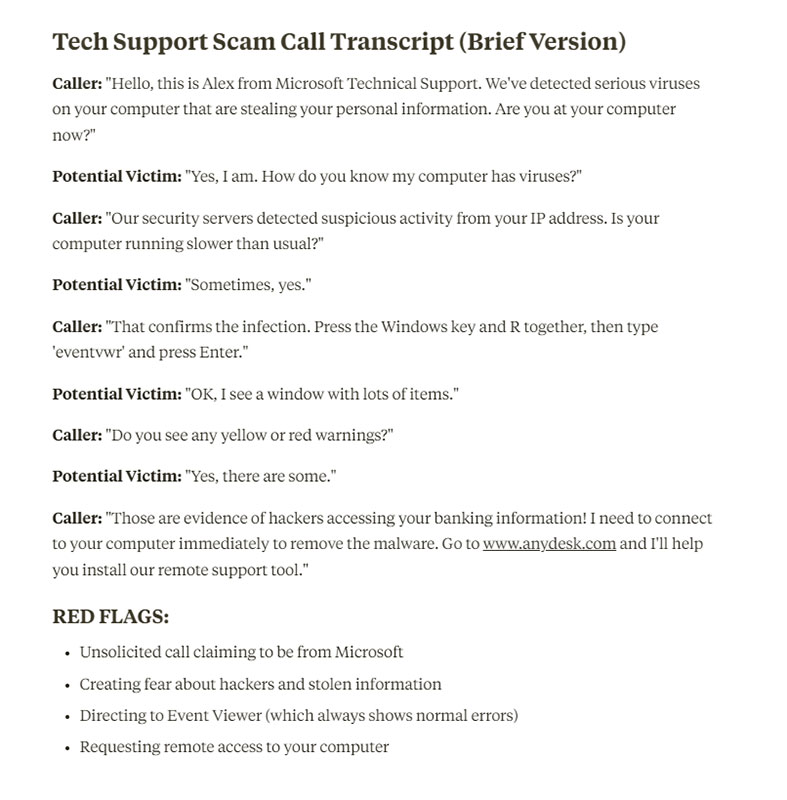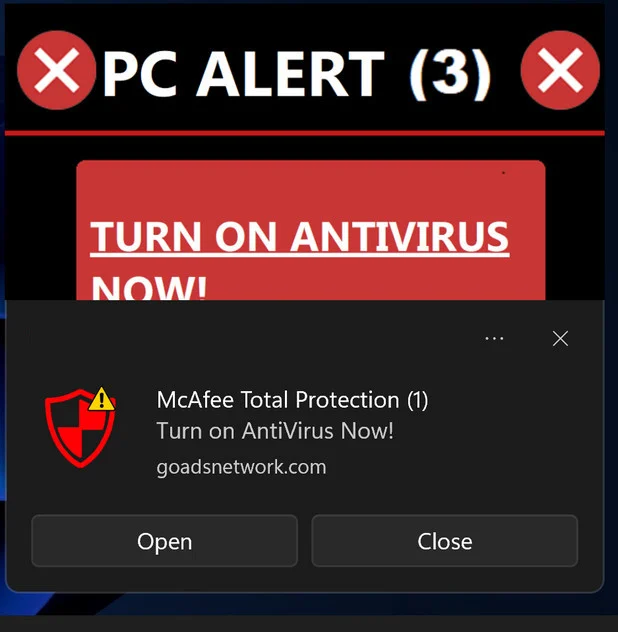Tech Support Scams
Learn how to recognize and avoid fake technical support schemes designed to steal your money and personal information.
What are Tech Support Scams?
Tech support scams are deceptive schemes where criminals pose as technical support representatives to convince you there's a problem with your computer or device that they can fix—for a fee.
The scammers typically claim to be from well-known technology companies like Microsoft, Apple, or Google. They use fear tactics to convince you that your computer has serious problems that need immediate attention.
Their goals typically include:
- Charging you for unnecessary "repairs" or fake technical support
- Gaining remote access to your computer to steal personal information
- Installing malware, spyware, or ransomware on your device
- Obtaining your credit card information for fraudulent charges
- Stealing passwords to online accounts, including email and banking
Common Types of Tech Support Scams
Tech support scams can come in several forms. Here are the most common approaches:
Unsolicited Phone Calls
Scammers call claiming to be from Microsoft, Apple, or another tech company, saying they've detected viruses or problems on your computer.
They often use official-sounding department names like "Windows Technical Department" to seem legitimate.
Pop-up Warnings
Alarming pop-up messages appear while browsing, claiming your computer is infected with viruses and providing a number to call for "immediate assistance."
These often lock your browser and use scary language to create panic.
Fake Search Results
Scammers create fake tech support websites that appear in search results when you look for help with computer problems.
These sites often have toll-free numbers that connect to scam call centers.
Email Alerts
Emails claiming to be from tech companies about security issues, expired licenses, or account problems that require immediate action.
These include phone numbers to call or links to fake support websites.
Remote Access Tricks
Scammers convince you to download remote access software so they can "fix" your computer, then use this access to steal information or install malware.
They often show harmless system information to convince you of serious problems.
Fake Subscription Renewals
Notifications claiming your antivirus or software subscription is expiring and needs immediate renewal to prevent security risks.
These often involve fake invoices for services you never purchased.
Hear a Tech Support Scam Call Reconstruction
Listen to our educational reconstruction of a typical tech support scam call. Learn to recognize the warning signs and tactics used by scammers.
This audio demonstration includes common manipulation techniques:
- Creating false urgency and fear
- Technical jargon designed to confuse
- Impersonation of a legitimate company
- Pressure tactics to get payment and computer access
Note: This is a fictional reconstruction created for educational purposes. No actual scammers were involved in this recording.
Companies Commonly Impersonated in Tech Support Scams
Scammers typically pose as representatives from these well-known technology companies:
Microsoft
Apple
Norton
HP
Important to Remember
These legitimate companies will NEVER:
- Call you unsolicited to tell you about computer problems
- Ask for payment to fix security issues they've "detected"
- Request remote access to your computer without you contacting them first
- Pressure you to make immediate decisions about technical services
- Require payment in gift cards, wire transfers, or cryptocurrency
How to Spot Tech Support Scams
Here are the warning signs that can help you identify tech support scams:
Phone Call Red Flags
Unsolicited Contact
Tech companies do not monitor your personal computer and will not call you about problems. Any unsolicited call about your computer is almost certainly a scam.
Technical "Evidence"
Scammers may ask you to open perfectly normal system files or utilities like Event Viewer, claiming that standard warnings or errors are proof of serious problems.
Pressure Tactics
Creating urgency by claiming your computer is at imminent risk of data loss, identity theft, or permanent damage if you don't act immediately.
Website & Pop-up Red Flags
Scary Pop-ups
Pop-up windows with alarming messages about viruses, often with flashing elements, countdown timers, and loud alert sounds to create panic.
Browser "Locking"
Messages that claim your browser is locked and you must call a number to unlock it. Legitimate security warnings never lock your browser.
Fake Contact Information
Toll-free numbers that don't match the official contact information for the company being represented. Always look up company phone numbers independently.
Payment Method Red Flags
Be especially suspicious if tech support representatives ask for payment via:
Gift Cards
Wire Transfers
Crypto Currency
Money Orders
Cash Apps
Prepaid Cards
Legitimate tech companies accept standard payment methods like credit cards and never request payment in gift cards or cryptocurrency.
Anatomy of a Tech Support Scam Call
Let's examine how a typical tech support scam call unfolds:
How the Scam Typically Progresses
Initial Contact
The scammer calls claiming to be from a well-known tech company's "technical department" and says they've detected serious problems with your computer.
Creating Fear
They use technical language and alarming claims about viruses, hackers accessing your computer, or your personal information being compromised to create panic.
"Verification"
They may ask you to verify information or check your computer for supposed "signs" of problems, often using normal system utilities to "prove" the issue.
Remote Access Request
The scammer asks you to download remote access software so they can "fix" the problems. This gives them complete control of your computer.
Payment Demand
After showing you supposed "problems," they ask for payment to fix the issues, often several hundred dollars for unnecessary or nonexistent repairs.
Transcript of an Actual Tech Support Scam Call
Caller: "Hello, I'm calling from Microsoft Windows Technical Department. We've detected serious virus activity from your computer that is sending us error reports."
Red Flag: Microsoft doesn't monitor individual computers and would never call unprompted.
Caller: "This is very serious and your computer could crash at any moment. All your data is at risk and hackers may be stealing your information right now."
Red Flag: Creating fear and urgency to cloud judgment.
Caller: "I need you to sit in front of your computer so I can help you verify the problem. Can you do that for me now?"
Red Flag: Pressuring immediate action without allowing time to think.
Caller: "Now I need you to press the Windows key and the R key together. Type 'eventvwr' and press Enter. Do you see all those errors and warnings? Those are signs of serious infection."
Red Flag: Event Viewer shows normal system messages in every Windows computer. These are not indications of problems.
Caller: "To fix this, I need to access your computer. Go to this website and download a program that will let me help you."
Red Flag: Requesting remote access to your computer.
Caller: "I see the problem is worse than I thought. We need to install special security software. This will cost $299 for a one-year protection plan. We accept credit cards or you can pay with iTunes gift cards if that's easier for you."
Red Flag: Requesting payment, especially through unusual methods like gift cards.
Anatomy of a Tech Support Pop-up Scam
Tech support scams also commonly appear as alarming pop-up messages:
Warning Signs in This Pop-up
Urgent Language
Alarming words like "WARNING," "ALERT," "CRITICAL ERROR," and claims about viruses, Trojans, or spyware to create immediate fear.
Threatening Consequences
Claims that your data will be lost, your identity stolen, or your computer damaged if you don't take immediate action.
Fake Security Icons
Use of official-looking but fake security icons, shields, or logos to appear legitimate. Often includes misused Microsoft, Apple, or antivirus company logos.
Support Phone Number
A prominently displayed toll-free number to call for "immediate technical assistance," often claiming to be from Microsoft or Apple support.
Browser Locking
The pop-up often prevents you from closing the browser normally to increase panic and pressure you to call the number.
How to Protect Yourself from Tech Support Scams
Follow these practices to avoid falling victim to tech support scams:
Be Skeptical of Unsolicited Contact
Legitimate tech companies don't contact customers unless you reach out to them first. Hang up on unsolicited tech support calls.
Never Allow Remote Access
Don't give control of your computer to anyone who contacts you unexpectedly, no matter who they claim to be.
Research Before Calling Support
If you need tech support, look up the company's phone number yourself from their official website. Never use numbers from pop-ups or emails.
Close Pop-up Windows Safely
If you encounter a pop-up you can't close, force-quit your browser using Task Manager (Windows) or Force Quit (Mac), then restart it.
Use Security Software
Keep your operating system and security software updated to help detect and block tech support scams and malicious websites.
Get a Second Opinion
If you're unsure about a warning or message, ask a tech-savvy friend, family member, or local computer repair shop for advice before taking action.
The Golden Rule for Tech Support Scams
If you didn't contact them first, it's a scam. Legitimate tech support only responds to customer-initiated requests for help.
How to Close Persistent Tech Support Pop-ups
If you encounter a pop-up that won't close normally, try these steps:
For Windows Computers
- Force close your browser:
- Press Ctrl+Alt+Delete
- Select "Task Manager"
- Find your browser (Edge, Chrome, Firefox, etc.) in the list
- Click on it and select "End Task"
- Alternative method:
- Press Alt+F4 to close the current window
- If prompted to close all tabs, select "Close All"
- For persistent pop-ups:
- Restart your computer
- Start your browser in Safe Mode (varies by browser)
- Clear your browser cache and cookies
For Mac Computers
- Force quit your browser:
- Press Command+Option+Esc
- Select your browser from the list
- Click "Force Quit"
- Alternative method:
- Click the Apple menu in the top-left corner
- Select "Force Quit"
- Choose your browser and click "Force Quit"
- For persistent pop-ups:
- Restart your Mac
- Hold Shift while opening your browser to start in Safe Mode
- Clear your browser cache and cookies
For Tablets and Smartphones:
If you encounter a tech support pop-up on your mobile device:
- Close the browser app completely (swipe it away in recent apps)
- If it persists, turn on Airplane Mode, then close all apps
- Turn Airplane Mode off and reopen your browser to a trusted site
- If problems continue, clear your browser history and cache in Settings
Why Seniors Are Targeted by Tech Support Scams
Tech support scammers often specifically target older adults for several reasons:
Perceived Vulnerability Factors
- Perceived Technical Knowledge: Scammers assume older adults may be less familiar with technology and more likely to believe technical claims
- Financial Resources: Many seniors have retirement savings and are financially stable, making them lucrative targets
- Less Reporting: Older adults may be less likely to report scams due to embarrassment or not knowing where to report
- Trust and Politeness: Many seniors were raised to be courteous and may find it difficult to hang up on someone or question authority
- Concern About Data: Seniors often have legitimate concerns about losing important photos, documents, or communications with family
Scammer Tactics Targeting Seniors
- Patient and Helpful Demeanor: Scammers take time to sound friendly and patient, building trust
- Use of Simplified Language: They avoid highly technical terms at first, then gradually introduce technical jargon to confuse
- Focus on Threats to Family Photos: They specifically mention risks to precious family photos and memories
- Extended Support Packages: They offer "lifetime" support plans knowing many seniors prefer ongoing relationships with service providers
- Claiming Association with Familiar Companies: They name-drop well-known, trusted companies like Microsoft and Apple
Remember:
Being targeted by scammers is not a reflection of intelligence or capability. These are sophisticated criminals who use psychological tactics and deception against everyone. Many tech professionals have nearly fallen for these scams because they can be very convincing. The best defense is awareness of the warning signs.
What to Do If You've Been Contacted
If you've received a tech support call or pop-up message:
Immediate Steps
- Stay calm - Don't let fear or urgency cloud your judgment
- Hang up immediately if you receive an unsolicited tech support call
- Don't click any buttons on pop-up messages, even "Cancel" or "Close"
- Force close your browser using the methods described earlier
- Never provide remote access to your computer
- Don't provide any personal information or payment details
- Don't call back any numbers provided in pop-ups or suspicious calls
Report the Scam
- Report to the FTC at reportfraud.ftc.gov or 1-877-382-4357
- Report to the FBI's Internet Crime Complaint Center at ic3.gov
- Report impersonation scams to the impersonated company:
- Report the phone number to your local authorities or phone company
If You're Concerned About Your Computer:
If you legitimately need tech support, contact a trusted local computer repair service or:
- Microsoft Support (for Windows): support.microsoft.com
- Apple Support (for Mac/iPhone): support.apple.com
What to Do If You've Already Paid or Given Access
If you've already sent money or given remote access to your computer:
If You've Paid Money
- Contact your financial institution immediately to report the fraud and try to stop the payment:
- If you paid by credit or debit card, contact your bank or card issuer
- If you sent a wire transfer, contact the wire transfer company (Western Union, MoneyGram) immediately
- If you paid with gift cards, contact the gift card issuer
- If you paid through a payment app, report the fraud to the app's customer service
- Keep all receipts, card statements, and any other documentation of the transaction
- Report the fraud to the FTC and local authorities
If You've Given Remote Access
- Disconnect from the internet immediately to prevent further access
- Uninstall any software the scammer had you install, such as remote access programs
- Update all your passwords from a different, secure device:
- Email accounts
- Banking and financial accounts
- Social media
- Shopping sites
- Any other important accounts
- Run a comprehensive security scan using legitimate antivirus software
- Consider restoring your computer to a previous state or factory settings if possible
- Monitor your accounts for suspicious activity
Beware of Recovery Scams
After being scammed, you may be targeted by "recovery services" claiming they can help get your money back for a fee. These are usually secondary scams. Legitimate recovery assistance typically doesn't require payment upfront.
Helping Others Avoid Tech Support Scams
Share your knowledge to protect vulnerable friends and family:
Helping Older Family Members
- Discuss tech support scams openly and without judgment
- Write down the legitimate support numbers for their devices and keep them near the computer
- Set up a system where they call you before agreeing to any tech support services
- Install reputable security software on their computer and keep it updated
- Configure pop-up blockers in their browsers
- Consider setting up call-blocking on their phone to reduce spam calls
- Offer to be their "tech consultant" for any strange messages or calls
Community Awareness
- Share information about tech support scams with your community
- Volunteer to give a presentation at a local senior center
- Post information about current tech scams on community bulletin boards
- Help neighbors set up security measures on their computers
- Distribute our printable tech support scam prevention guides
- Organize a "tech safety day" at your local library or community center
- Share stories about tech scams (without victim-blaming) to raise awareness
Important Tips When Discussing Tech Scams:
When talking about tech support scams with others, especially older adults:
- Focus on empowerment rather than fear
- Explain that these scams target people of all ages and technical abilities
- Keep instructions simple and clear; avoid technical jargon
- Write down step-by-step instructions for handling suspicious contacts
- Create a non-judgmental atmosphere where people feel comfortable asking questions
- Remind them that even tech professionals have almost fallen for these scams
How to Get Legitimate Technical Support
When you actually need help with your computer, here's how to find legitimate support:
Computer Manufacturers
Contact the company that made your computer directly:
- Dell: dell.com/support
- HP: support.hp.com
- Lenovo: support.lenovo.com
- Apple: support.apple.com
Look for the support phone number on your computer's documentation or on the manufacturer's official website.
Operating System Support
Get help directly from the company that makes your operating system:
- Microsoft Windows: support.microsoft.com
- Apple macOS: support.apple.com/mac
These companies offer online troubleshooting, community forums, and phone support options.
Local Computer Repair
Find reputable local technical support:
- Ask friends and family for recommendations
- Check reviews on Yelp, Google, or the Better Business Bureau
- Ask at your local senior center for trusted tech support contacts
- Consider national retailers with service departments like Best Buy's Geek Squad
Always verify a business's reputation before hiring them for support.
How to Recognize Legitimate Tech Support:
- You initiate the contact, not them
- They don't pressure you or create false urgency
- They explain issues in clear terms without excessive technical jargon
- They provide detailed receipts and invoices for all work
- They accept standard payment methods, not gift cards or wire transfers
- They have physical business locations or are affiliated with known companies
Think You're Being Targeted by a Tech Support Scam?
If you've received a suspicious call or message, or if you've already paid money or given access to your computer, we're here to help.